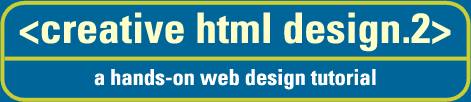|
Why Write Good HTML?
There are both subjective and objective reasons for writing good
HTML. Subjectively, it may or may not be important to you that
you do as good a job as possible on every level of every project
that you take on. We feel that doing something well is its own
reward, but we recognize that it's not always practicable.
On the other hand, there are some very pragmatic reasons to at
least make sure that your HTML is correct, in spite of the fact
that it may already work. As a practical illustration, here's
a page that works fine in browsers that are based on the original
NCSA Mosaic (including Microsoft Internet Explorer and older Netscape
browsers), but does not work in the current Netscape:
<HTML>
<HEAD>
<TITLE> Bad Table </TITLE>
</HEAD>
<BODY BGCOLOR=WHITE>
<TABLE>
<TR><TD>
<H1>This entire page is in a table. </H1>
</BODY>
</HTML>
Notice that there is no end tag for the TABLE element
(</TABLE>).
The end tag is required for the TABLE element--according to
both the table specification and the HTML 4 specification.
It works just fine
in Microsoft Internet Explorer, but
Netscape Navigator (beginning with version 3)
won't display a
table without an end tag.
In the case of the missing table end tags, there were a number
of web sites that virtually "disappeared" when Netscape 3 was
released. A similar problem happened with body backgrounds with
the release of Netscape 4 (see the example later in this chapter).
HTML Terminology
Probably the single most important thing you can learn about HTML
is the distinction between tags, attributes, containers, and elements.
Once you understand these terms, it will be much easier for you
to tell when your code is correct. Here's what they mean:
- Tag
- A tag is an HTML instruction enclosed in angle-brackets (e.g.,
<P>). Some tags may also have end tags that begin
with a slash (e.g., </P>). The tag without the slash
is sometimes called a begin tag or a start tag.
Attribute
- An attribute is a property that works with a tag. Attributes go
after the name of the tag, and before the right angle-bracket.
For example, if you want a horizontal rule without the shading
effect, you can use the
NOSHADE attribute (e.g.,
<HR NOSHADE>).
Some attributes have values like the ALIGN attribute (e.g., <P
ALIGN=CENTER>), or the HREF attribute for the
destination of a link (e.g.,
<A HREF="http://www.htmlbook.com/">).
The part to the right of the equal sign is called the value of the attribute.
Container
- A container is a tag that has both a beginning and an end, and
generally has content that is placed in between. The beginning
of a container is marked by a begin tag, and the end is marked
by an end tag. For example,
TITLE is a container because it has
a distinct beginning and end. The content of a TITLE is in
between the tags,
(e.g., <TITLE> content </TITLE>).
In contrast, BR is not a container because it has no end tag;
everything it needs is between the brackets of the BR tag.
Some containers, like P for instance, do not require end
tags if the end can be accurately determined by context. But they are
still containers because they have content and a limited scope of
operation. In the absence of an end tag, the effects of a
P tag end when the next P, or
some other tag that is not valid content for P, is encountered.
This is true of many containers with optional end tags.
Element
- Element is a general term for a chunk of HTML that can be treated
as a distinct unit in some context. A container, along with all
its content, can be considered an element (e.g.,
<STRONG> This
is a STRONG element </STRONG>). A stand-alone tag, like
IMG, can also be considered an element
(e.g., <IMG SRC="element.gif">).
This term is used as a convenience of nomenclature whenever we
need to discuss some distinct part of a document or code.
What You See AIN'T What You Get
WYSIWYG editors are a wonderful invention, and we encourage you
to use them for prototyping your web sites. The use of a WYSIWYG
editor can greatly reduce the amount of time it takes you to layout,
view, and re-layout your site while you are in the process of
designing it.
But for production work, we implore you to be careful. An excellent
example of the problem is the "disappearing background" problem
that happened with the release of Netscape 4.
The HTML specification allows for one BODY element per page. Both
the begin and end tags are optional (that is, the body of the
document can be implied if the default properties are acceptable),
but you are not allowed to have more than one BODY element in
a single document.
However, there are evidently some WYSIWYG editors that don't follow
this rule. We have seen a number of sites with two or more BODY
tags, and this has created problems with some browsers.
The early release versions of Netscape Navigator 4 would ignore
the additional BODY tags and only use the attributes of the first
one. For example, consider this HTML:
<HTML>
<HEAD>
<TITLE> Bad Body </TITLE>
</HEAD>
<body>
<BODY background=white.gif>
<H1>This document has two BODY tags. </H1>
</BODY>
</HTML>
Later releases of Navigator 4 (beginning with 4.03)
accumulate
attributes from BODY tags.
But you really can't count on a browser guessing what your HTML
means when it's not correct. For instance, Mosaic 3.0 (the last
version) also shows a gray background for this error.
The best defense is good HTML.
Cleaning Up After a WYSIWYG Editor
As an example of the sorts of things you need to watch out for
with your WYSIWYG editors, I have created a little page using
Alaire's Home Site.
Here's a screenshot of the page in the editor
Now here's what it looks like in Netscape Navigator: Notice anything different?
Let's look at the code and see if we can fix it up.
<!-- This document was created with HomeSite 2.5 -->
<!DOCTYPE HTML PUBLIC "-//W3C//DTD HTML 3.2 Final//EN">
<HTML>
<HEAD>
<TITLE>Test Page</TITLE>
</HEAD>
<BODY BACKGROUND="/usr/BILL/htmlbook/working/ch19/
lgreentile.gif" TEXT="Navy" LINK="Olive"
VLINK="#999933" ALINK="Silver">
<TABLE BORDER=0 CELLSPACING=8 CELLPADDING=5
VALIGN="TOP" BGCOLOR="#CCFF99"
WIDTH=350>
<TR>
<TD>Something here</TD>
<TD>Something Else</TD>
</TR>
<TR>
<TD>Something New</TD>
<TD>Something Blue</TD>
</TR>
<TR>
<TD>Other things</TD>
<TD>Things X, Y, and Z</TD>
</TR>
<TR>
<TD>The Cat in the Hat</TD>
<TD>Dr Seuss' Toothbrush</TD>
</TR>
</TABLE>
<P> Here's a paragraph created in Home Site.
It has <B>bold and <I>italic text in it.</I></B></P>
</BODY>
</HTML>
The most glaring problem in the HTML on the previous page is that
the background image didn't show up in the browser (even though
it was fine in the editors preview screen). Notice that the URL
for the BACKGROUND attribute is not a proper relative URL. This
is easy to fix, but it shows a flaw in the editor.
The point here is for you to expect flaws in the code that the
editor puts out. Always expect to have to fix the code that an
automated tool generates. Some people say that the tools will
get better, and that's probably true. But the fact remains that
after 20 years of trying, there are still no automated tools for
any programming language that do as good a job as a careful human.
The promise of artificial intelligence that can better a human's
creative efforts is yet to be realized. We don't expect that overall
situation to change any time soon.
We also noticed that the tool doesn't break its lines to fit an
80-column screen (this is important for those of us who use multiple
platforms to work on the same files), and the use of tabs for
indenting is also not portable. Again, these are easy problems
to fix, but they require effort. Always prepare for more complicated
pages to have more complicated problems.
As a rule, we feel that the WYSIWYG editors are excellent tools
for prototyping (indeed, we use them as such), but not for production use.
If you must create and maintain a large and complex web site with
constantly up-dated information (like a large news or periodical
site), we recommend
that you either create custom tools for that particular site (as
most of the large major sites do) or retain the services of a
programmer to do that for you. For large one-time sites that won't
change much over time, you can prototype with your WYSIWYG editor
and then modify or rewrite the code by hand to make it correct.
Common HTML Gotchas
There are many common HTML "gotchas" that we see a lot on the
web. Of course, each of us has our own peculiar predilection for
error, and as such, our problems will not always fit nicely into
a preordained list. But we've compiled a short list that you may
want to watch out for anyway. These are some of the most frequent
HTML problems we see on public web pages.
What's in a Quote?
Quotation marks (either double " or single ') are used in HTML
to contain the values of some attributes. When do you need to
use quotes? If all the characters in the value are either letters
and A-Z), numbers (0-9), periods (.), or hyphens (-), you don't
need to use quotes. If you have any characters besides those mentioned,
you need to use quotes. When in doubt, use the quotes. They can't
hurt.
The most common type of value that requires quotes, and often
doesn't have them, is the URL (for example, <A HREF=http:// www.htmlbook.com/>Creative
HTML Book Site</A> is not legal HTML because it is missing the
quotes around
"http:// www.htmlbook.com/"). Most URLs have slashes, colons,
and other characters that must be quoted to be correct. We are
not looking forward to the day Netscape starts requiring quotes
around attributes that really need them. A lot of the web will
need to be fixed!
Hanging Quotes
On the other hand, you have to use your quotes in matching pairs!
For example, this
doesn't work well:
<HTML>
<HEAD>
<TITLE> Bad Quotes </TITLE>
</HEAD>
<BODY BGCOLOR=white>
<P>This is a <a href="link.html>link</a> with a
missing quote.
<P>You won't see any of this text until
<a href="link.html">after</a>
this other link.
</BODY>
</HTML>
Notice the missing quote in the first link. You don't see it?
Look here then.
The folks at Netscape gave us this handy-dandy
missing quote finder in their View:Source menu, starting with
version 3. When you view the source of a document with a missing
quote, all the text that's affected will be highlighted and blinking.
Try this for yourself: find the bad-quote.html file in the chap19
folder of the <chd> CD-ROM and look at it in Netscape Navigator.
Be sure to select View:Source. See it blink? Tell a friend.
Straddling Containers
Considering the fact that a container--along with all of its
content--is a single distinct element, it is reasonable that one
container can have other containers as part of its content. That's
why you can write something like this:
<P> This paragraph has <EM> emphasized and <STRONG> strong </STRONG>
text </EM> inside it. </P>
In this perfectly legal example, the P
element contains the EM
element, which in turn contains the STRONG element.
Now consider this example:
<P> This paragraph has <EM> emphasized and <STRONG> strong </EM>
text </STRONG> inside it. </P>
Here we decided to end the EM element before the end of the STRONG
element. What's wrong with this picture? Notice that EM no longer
contains STRONG (nor does STRONG contain EM). The elements are
straddling each other.
It is perfectly legal to have one element contain another element,
as long as the inner element is valid content for the outer element.
But it is not legal to have two element straddle each other. As
with many common HTML errors, this may work in some browsers today,
and it may not work in later versions of those same browsers.
Line Endings
Unless you are actually trying to make your HTML unreadable (some
people actually want to make it a little tougher to "steal" their
code), you should keep your lines to under 80 characters wide
(75 is a good rule of thumb). That makes it easier to view your
source code in the browser and to work on it on the widest possible
variety of platforms.
You should also set your editor to use UNIX line-endings, especially
if your server runs under UNIX.
There are three different types of line-endings:
| Carriage Return |
used by Macs |
| Carriage Return + Line Feed |
used by PC's |
| Line Feed Only |
Used by UNIX |
The line-endings are invisible to you, but visible to your web
server and many HTML editors. You will probably find the setting
for Unix Line-endings in the Preferences menu of your HTML editor
or word processor.
Entities vs. Numbers vs. Embedded Characters
HTML uses something called "entities" for characters outside of
the normal English alpha-numeric character set (there's a nice
list of them
here, as well as a complete list in the HTML 4.0 Reference Chapter). Named
entities (e.g., © for the © symbol) are preferable to the
numbered entities (e.g., © also for the © symbol), because
the names will work on multiple platforms. The numbered entities
will not work on all platforms, nor will characters embedded from
your word processor. (Some WYSIWYG editors use numbered entities
by default.)
Color Names not Browser-Safe
Remember that the named colors (e.g., teal) are not all browser
safe. Most of them will dither in 256-color systems. Use the hexadecimal
colors instead (e.g., "#669999"). (Some WYSIWYG editors use color
names by default.) In-depth information about browser-safe colors
is in Chapter 4, "Web Color."
Empty ALT Attributes
The ALT attribute for the IMG tag is an important tool for making
your pages work on non-graphical systems, but an empty ALT attribute
(e.g., ALT=" ") can be annoying. In non-graphical systems, it will
take up space without saying anything; and in many graphical systems,
it will show an empty little tool-help (usually a little yellow
square) when the mouse is passed over the graphic. If you don't
have content for your ALT attributes, don't include them at all.
(Some WYSIWYG editors insert these by default.)
Case-Sensitive File Names
Most web servers run under UNIX, which use case-sensitive file
names. Most web authors use Mac or PC platforms, which do not
use case-sensitive file names. That means that if you have a file
named Image.gif and you refer to it as IMAGE.GIF, it may work
on your system at home, but not on the web. We recommend that
you use all lowercase file names, just to avoid problems. They're
easier to type anyway.
Relative vs. Absolute Links
Always use relative links when possible. (See Chapter 12, "Organization".)
Absolute links will become a major headache for you when you eventually
have to move your site to another machine, or even just another folder on
the same machine. (Some WYSIWYG editors use absolute links by default.)
Chapter 19 Summary
Writing good HTML is not required. No one is going to force you
to do it, and most people won't even notice if you don't. But
it's a discipline that will serve you well in the long run. It
will make life easier on you when new tools and browsers are released
and whenever you need to make substantial changes to your site
(which will likely be more often than you plan for).
In this chapter, you have seen some of the common problems with
incorrect HTML, and how to correct them when they are encountered.
We encourage you to use the HTML reference that accompanies this
book (it's on the CD-ROM, and available as a printed booklet)
for an authoritative source of correct HTML syntax.
|